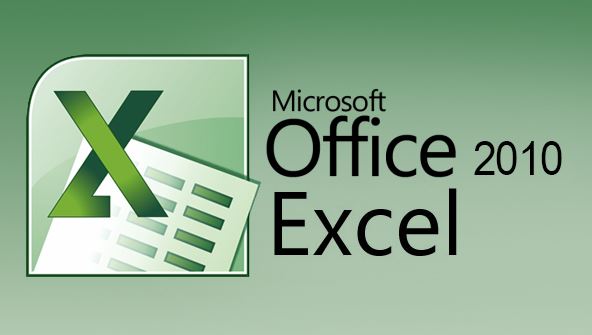
Microsoft Excel 2010:
Intro:
This course is developed under very professional teacher and instructor. Within this course you will be learn lot of things about photo editing and graphic designing. All skills which you will learn in this course, is 100% practical based and also you will get awesome tips and tricks about preparing excel sheet and reports.
What Is a Excel Software?
Microsoft Excel is a spreadsheet program. That means it's used to create grids of text, numbers and formulas specifying calculations. That's extremely valuable for many businesses, which use it to record expenditures and income, plan budgets, chart data and succinctly present fiscal results.
Course Outlines:
This course is design in which you learn ms word 2010 tab vise. It is a one of my favorite way to learn any software. see details below;
Home Tab Tools:
- font style
- font size
- text bold
- underline
- text italic
- table border settings
- text highlight
- text color change
- paragraph settings
- paragraph indent
- text wrap
- marge and center
- data types ( number, currency, date & time etc)
- conditional formatting
- table formatting
- cell style & formatting
- find & replace
- sorting
- copy paste options
Insert Tab Tools:
- creation of table
- insert picture
- pivot table
- clipart
- shapes
- smartart
- different types of charts ( bar, pie, are, line, etc)
- hyperlink
- text box
- header & footer
- word art
- symbols
- insert object
- insert signature
- Page Layout Tab Tools:
- different kinds of themes
- margins
- orientation
- size
- print area
- background
- print titles
- settings of scale
- different view settings
- arrange the object
Formulas Tab Tools:
- Insert function
- auto sum
- recently used
- financial
- logical formula
- text
- data & time
- lookup and reference
- math & trig
- engineering
- cube
- statically
- defined names section
- formula auditing section
- calculation section
Data Tab Tools:
- Access data from other software
- create connection
- advance sort & filtering
- data tools ( remove duplicate, text to columns, data validation, consolidate, what if analysis)
- outline section
Review Tab Tools:
- Spelling & Grammar
- Research
- Thesaurus
- Translate
- Word Count
- New Comment
- Track Changes
- Balloons
- Show Markup
- Reviewing Pane
- Compare
- Protect Document with Password
View Tab Tools:
- Print Layout
- Rull Screen Reading
- Web Layout
- Outline
- Draft
- Ruler
- Grid lines
- Document Map
- Thumbnails
- Zoom
- Split Windows and arrange
- Create Macro
Learn Software Links
https://www.youtube.com/watch?v=ak8HxKWSkCk
https://www.youtube.com/watch?v=fjk9tgyGhAw
https://www.youtube.com/watch?v=-dOy02el53w
https://www.youtube.com/watch?v=PBIGO7Legtg
https://www.youtube.com/watch?v=UoBCuGKCzQM
https://www.youtube.com/watch?v=9VRLmbrcWuE
https://www.youtube.com/watch?v=wKnxOZhkcc8
https://www.youtube.com/watch?v=fGVrt2sYlWs
Office 2010 SP2 Pro Plus VL April 2020 Technical Setup Details
- Software Full Name: OFFICE 2010 SP2 PRO PLUS VL APRIL 2020
- Setup File Name:
- MS_Office_2010_SP2_Pro_Plus_VL-X86.zip
- MS_Office_2010_SP2_Pro_Plus_VL-X64.zip
- Full Setup Size:
- 1.9 GB, 2.2 GB
- Setup Type: Offline Installer / Full Standalone Setup
- Compatibility Architecture: 64 Bit (x64)
- Latest Version Release Added On: 22th Apr 2020
System Requirements For Office 2010 SP2 Pro Plus VL April 2020
Before you start Office 2010 SP2 Pro Plus VL April 2020 free download, make sure your PC meets minimum system requirements.
- Operating System: Windows 7/8/8.1/10
- Memory (RAM): 1 GB of RAM required.
- Hard Disk Space: 1 GB of free space required.
- Processor: Intel Dual Core processor or later.
Download Software
Shortcut Keys:
Ctrl+N: Create a new workbook
Ctrl+O: Open an existing workbook
Ctrl+S: Save a workbook
F12: Open the Save As dialog box
Ctrl+W: Close a workbook
Ctrl+F4: Close Excel
F4: Repeat the last command or action. For example, if the last thing you typed in a cell is “hello,” or if you change the font color, clicking another cell and pressing F4 repeats that action in the new cell.
Shift+F11: Insert a new worksheet
Ctrl+Z: Undo an action
Ctrl+Y: Redo an action
Ctrl+F2: Switch to Print Preview
F1: Open the Help pane
Alt+Q: Go to the “Tell me what you want to do” box
F7: Check spelling
F9: Calculate all worksheets in all open workbooks
Shift+F9: Calculate active worksheets
Alt or F10: Turn key tips on or off
Ctrl+F1: Show or hide the ribbon
Ctrl+Shift+U: Expand or collapse the formula bar
Ctrl+F9: Minimize the workbook window
F11: Create a bar chart based on selected data (on a separate sheet)
Alt+F1: Create an embedded bar chart based on select data (same sheet)
Ctrl+F: Search in a spreadsheet, or use Find and Replace
Alt+F: Open the File tab menu
Alt+H: Go to the Home tab
Alt+N: Open the Insert tab
Alt+P: Go to the Page Layout tab
Alt+M: Go to the Formulas tab
Alt+A: Go to the Data tab
Alt+R: Go to the Review tab
Alt+W: Go to the View tab
Alt+X: Go to the Add-ins tab
Alt+Y: Go to the Help tab
Ctrl+Tab: Switch between open workbooks
Shift+F3: Insert a function
Alt+F8: Create, run, edit, or delete a macro
Alt+F11: Open the Microsoft Visual Basic For Applications Editor
Ctrl+O: Open an existing workbook
Ctrl+S: Save a workbook
F12: Open the Save As dialog box
Ctrl+W: Close a workbook
Ctrl+F4: Close Excel
F4: Repeat the last command or action. For example, if the last thing you typed in a cell is “hello,” or if you change the font color, clicking another cell and pressing F4 repeats that action in the new cell.
Shift+F11: Insert a new worksheet
Ctrl+Z: Undo an action
Ctrl+Y: Redo an action
Ctrl+F2: Switch to Print Preview
F1: Open the Help pane
Alt+Q: Go to the “Tell me what you want to do” box
F7: Check spelling
F9: Calculate all worksheets in all open workbooks
Shift+F9: Calculate active worksheets
Alt or F10: Turn key tips on or off
Ctrl+F1: Show or hide the ribbon
Ctrl+Shift+U: Expand or collapse the formula bar
Ctrl+F9: Minimize the workbook window
F11: Create a bar chart based on selected data (on a separate sheet)
Alt+F1: Create an embedded bar chart based on select data (same sheet)
Ctrl+F: Search in a spreadsheet, or use Find and Replace
Alt+F: Open the File tab menu
Alt+H: Go to the Home tab
Alt+N: Open the Insert tab
Alt+P: Go to the Page Layout tab
Alt+M: Go to the Formulas tab
Alt+A: Go to the Data tab
Alt+R: Go to the Review tab
Alt+W: Go to the View tab
Alt+X: Go to the Add-ins tab
Alt+Y: Go to the Help tab
Ctrl+Tab: Switch between open workbooks
Shift+F3: Insert a function
Alt+F8: Create, run, edit, or delete a macro
Alt+F11: Open the Microsoft Visual Basic For Applications Editor



0 Comments