Target Market
Smartsheet can be used by any person or in any business, no matter whether a business is small or large.
Various notable customers are:
- Netflix
- Cisco
- Aramark
- Box
- Hilton
- Behr
- World Vision
- Weyerhaeuser
- Colliers International
- Veritiv
Advantages of Smartsheet
There are various advantages of smartsheet:
- Easy user-interface
- Availability of Gantt charts
- Efficient mobile app
- Excellent card view
1. Easy User-Interface: - As compared to spreadsheet, smartsheet design is simple, clean, and professional.
2. Availability of Gantt chart: - Gantt chart is useful to estimate the progress of the work. With the help of the Gantt chart, we can easily check who is working in a particular task and when they did this task.
3. Excellent Mobile App: - Smartsheet comprises incredible mobile app functionality. Smartsheet is a user-friendly tool. Smartsheet is designed for iOS as well as Android devices.
4. Excellent Card View: - Every project management software do not contain a card view, but most of them are working to offer the feature of card view in their project management software.
Disadvantages of Smartsheet
There are various disadvantages of Smartsheet:
- Lack of Time Tracking Feature: - In every project management software, time tracking is an essential feature. Such feature is not present in the Smartsheet project management tool and relies on the third-party integrations.
- Not all Excel Formulas Work on Smartsheet:- Another disadvantage of Smartsheet is there are several Excel formulas that do not work on the Smartsheet.
How to Start Working on Smartsheet
There are various steps to sign in to the smartsheet:
Step 1. If we want to use a smartsheet, we have many login options to login to Smartsheet. Also, we can create an account by Sign Up. But in this tutorial, we will login via the Google account. So, visit the following link https://app.smartsheet.com.
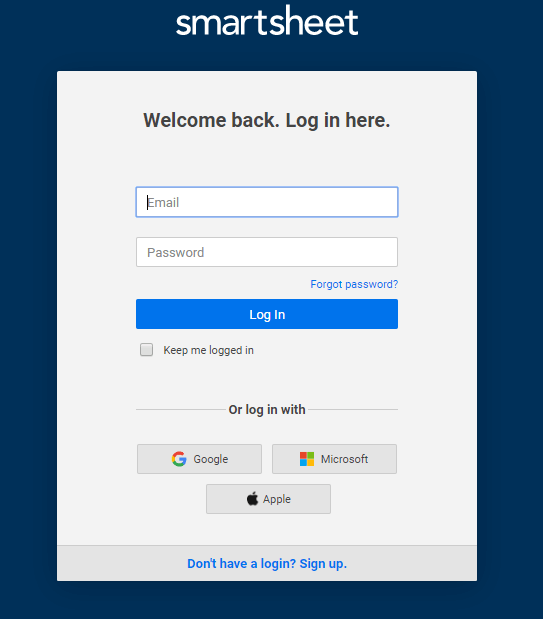
Step 2. When we click on the link, a login page will open as shown above. We have to log in with the help of an e-mail address and password.
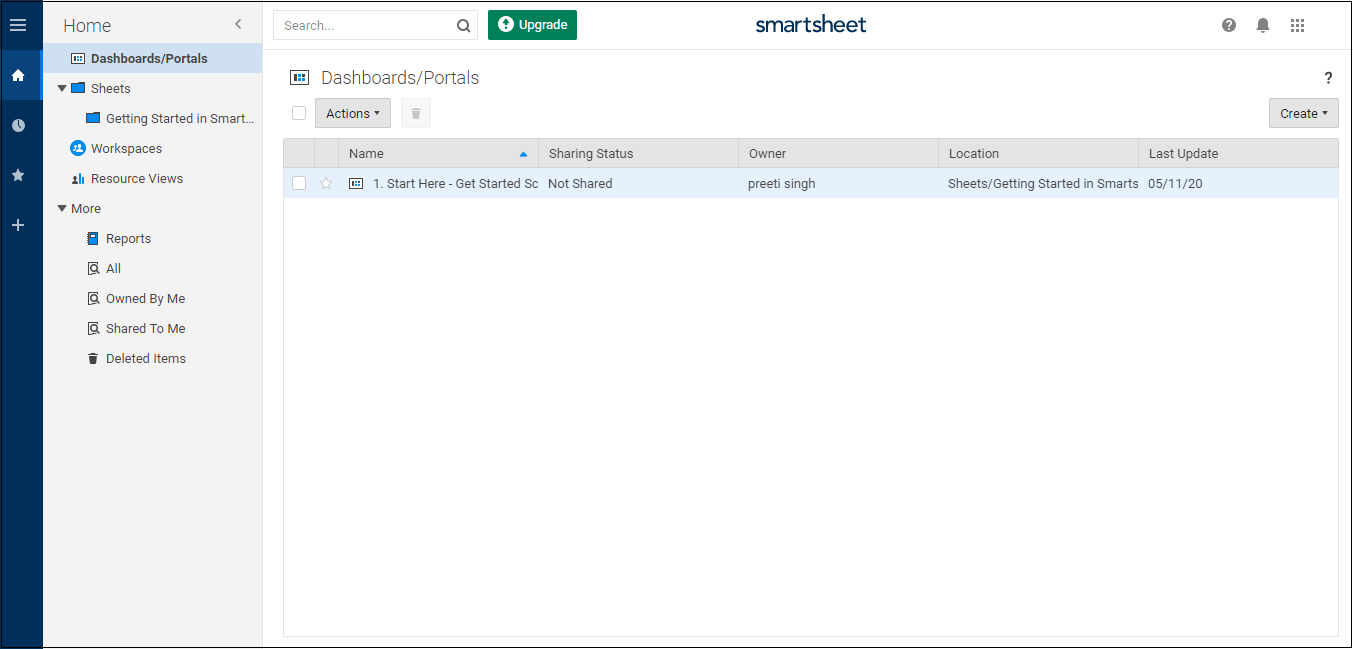
Step 3. A dashboard will open after successful login to our smartsheet account as shown above and we can start working.
How to Create a New Sheet
To create a new item, we have to follow the following steps:
Step 1. First, we have to click on the Menu icon (menu icon is present in the upper-left side of the Smartsheet window).

Step 2. After clicking the menu icon, click on the Create option.
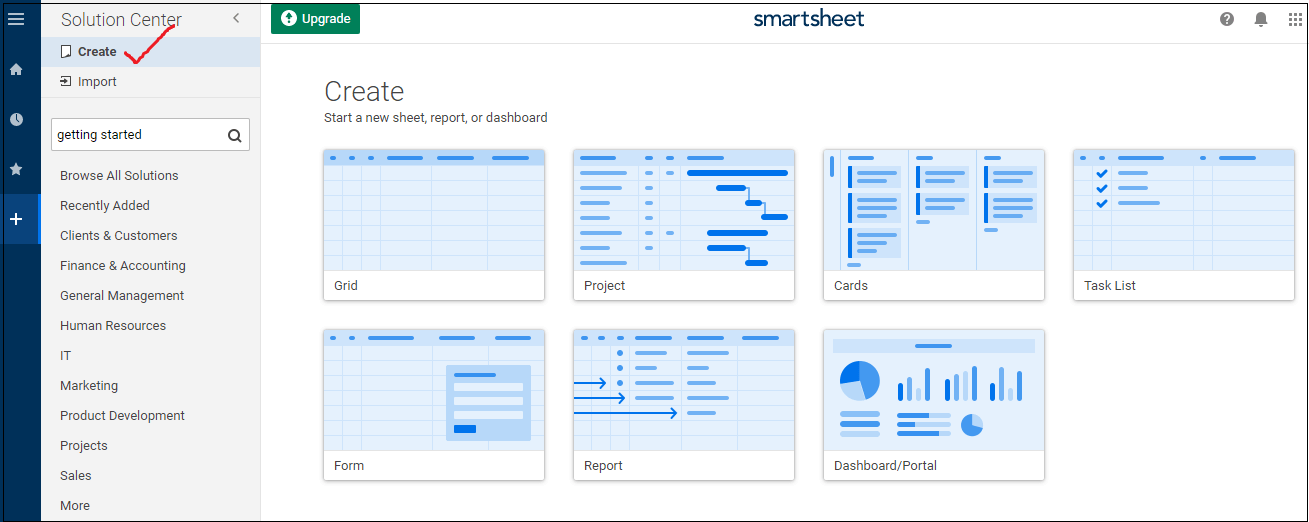
Note: It is must that an item name contains up to 50 characters.
Step 3. Next, we have to select the title of the sheet which we want to create, and after choosing the title of the sheet we can start filling item in the sheet, and in this way our first sheet is created
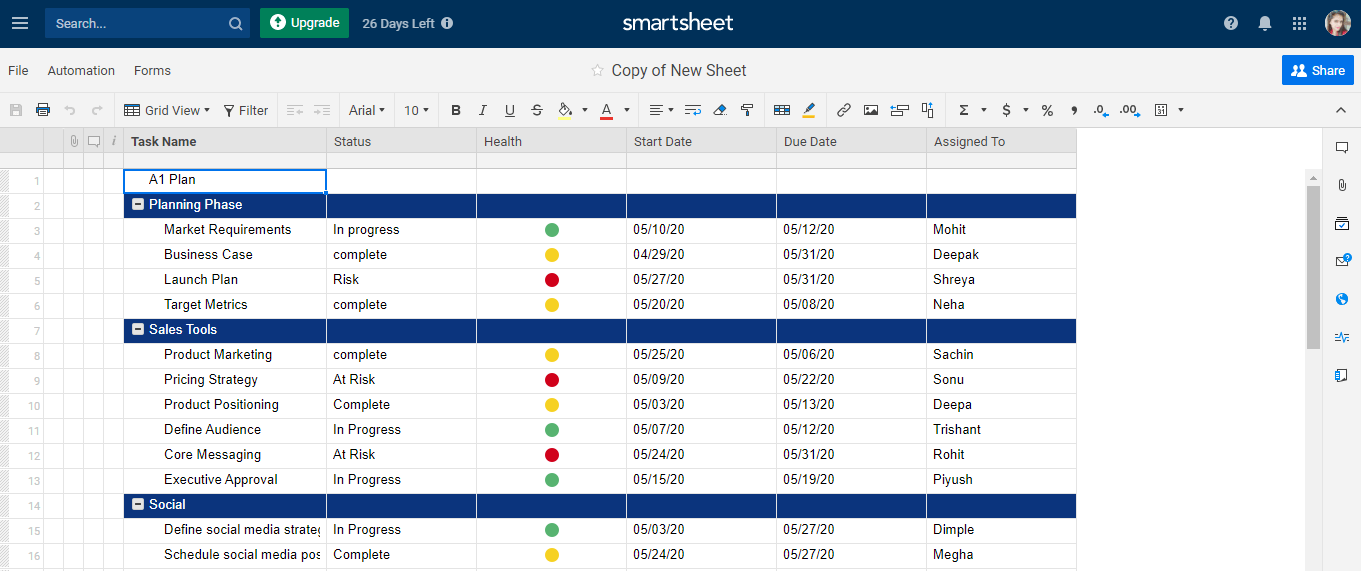



0 Comments